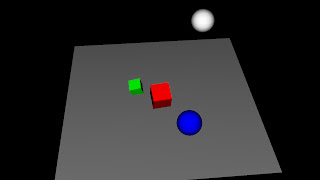Cel-shading, also known as toon shading, is a common method of lighting and shading in computer graphics in order to achieve a hand drawn effect. Cel-shading is often used to mimic a comic book or cartoon feel. This method of shading is becoming more and more popular, especially within the games industry. Cel is a reference to the clear sheet of acetate that are painted on for traditional 2D cartoon drawings, like the original Bugs Bunny show.
What is cel-shading exactly?
Within computer graphics, cel-shading is an increasingly popular way to achieve a unique and fun art style. Some more notable recent games to include cel-shading are Borderlands, Legend of Zelda: Windwaker, and Team Fortress 2. Cel-shading differs from photo-realistic lighting in that it rather then calculating smooth lighting per pixel, it has lighting that is much more "blocky" in appearance.While the lighting method for diffuse is a more realistic approach as it gives more definition to the character, for cel-shading the character appears more flat but it can complement the games style and design.
 |
| Jet Set Radio - comparing diffuse lighting (left) with cel-shading (right). |
Coding cel-shading
As mentioned before, there are two particlar challenges that a coder faces: blocky lighting that looks cartoony and thick black lines that outline the character edges. First, I'll outline how we can generate blocky shading, then move onto edges. (NOTE: In the example image below, this is our base scene in which will describe our scene with NO shading effects. The image has 4 objects loaded from an object loader with attached textures).
To get proper toon shading we need two shaders: a fragment shader and a vertex shader. The vertex shader will transform vertices and send the required variables to the fragment shader for toon shading. Let's get started on some code!
With the vertex shader we'll need two variables to handle the texture coordinates and the normals. Once we declare these variables, we have to get vertex positions, as well as the normals and texture coordinates. This will tell the fragment shader exactly where to draw the toon shadows and apply proper coloring.
Moving on to the fragment shader, there will be a little more programming required here. As before, we'll need the texcoord and normal information, as well as 2 uniform variables: the inputImage and qmap (in this example, the qmap is simple a black to white gradient).
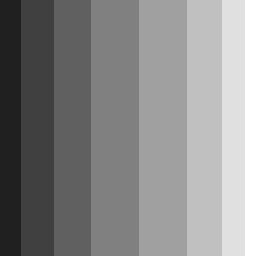 |
| Our qmap |
What we first must do in ensure all of our vectors are normalized. Once this is done, we can begin to write our qmap calculation to apply the lighting properly. First, we want to calculate a diffuse. The reason we want to do this is so we can later when calculating the "blocky" value of our shadows.
// Makes sure our normal vector has a length of 1
vec3 n = normalize(normal);
// This is out q-map
float diffuse = max(0.0, dot(n, lightEyeDir));
float blocky = texture2D(qmap, vec2(diffuse, 0.5)).r;
vec3 c = texture2D(inputImage, texcoord).rgb;
With these three lines of code, we calculate our diffuse and take the max of either 0 or the dot product of the normalized vector and the light direction vector. We then send calculate the blocky value which will give us thick strips of shadowed areas, not a smooth gradient like most games. The last line, which will make more sense in a second, takes vector c and gives it the texture2D data of the imputImage and texture coordinates. All that is left is multiplying our blocky value by our c vector to get the desired results.
gl_FragData[0].rgb = c * blocky;
In the end, we get something like this:
While the image above gives us the blocky look we want, this hardly looks like the usual cel-shaded effect we are used to seeing. Now it is time to implement the thick black lines that exist around the edges of the objects in order to truly get that old cartoon feel. In order to achieve this, we will need something called the "sobel filter" which is an edge filtering system that is applied to the normal/depth to generate an edge texture. Using the sobel filter, we can generate black texels along the edges of our objects and leave the remainder of the image white (which becomes important later)!
With the sobel filter, we will identify a kernel, similar to Guassian blur, but we will use this kernel to detect if a pixel is at an edge or not. Before we write out sobel filter we be aware we must calculate our edge detection so it picks up on both horizontal and vertical edges. The differences between calculating vertical and horizontal are fundamentally the same, the only difference is the values we use when calculating sum (as seen later).
So, when writing our sobel filter, it will have to take in xy image coords and image data. Next, we will need the pixel size and a sum vector when getting the sum of kernal location and the texture data of the image.
Assuming we are using the kernal:
[ ]
|-1 0 1|
|-2 0 2|
|-1 0 1|
[ ]
we can develop the rest of our shader. (NOTE: depending how much black outline you want you can change these values, but they are fairly sensitive to change. ).
(NOTE: This is for calculating the horizontal edges)
vec2 ps = pixelSize;
vec2 offset[6] = vec2[](vec2(-ps.s, -ps.t), vec2(ps.s, -ps.t),
vec2(-ps.s, 0.0), vec2(ps.s, 0.0),
vec2(-ps.s, ps.t), vec2(ps.s, ps.t));
vec3 sum = vec3(0.0);
Once we have this, we can then calculate the sum at every component of the kernel location in relation to the image data.
sum += -1.0 * texture2D(image, offset[0]+texcoord).rgb;
sum += 1.0 * texture2D(image, offset[1]+texcoord).rgb;
sum += -2.0 * texture2D(image, offset[2]+texcoord).rgb;
sum += 2.0 * texture2D(image, offset[3]+texcoord).rgb;
sum += -1.0 * texture2D(image, offset[4]+texcoord).rgb;
sum += 1.0 * texture2D(image, offset[5]+texcoord).rgb;
Lastly, we take the dot product of the sum by the sum and return the value if it is less then 1. Else, we return 0. This will ensure either black or white in our scene. If we wanted to calculate for vertical, we have to treat our kernel slightly different as we are targeting different numbers.
After all that fun code, all that is left is the normals of the two horizontal and vertical sobel filters then we can render out our image. With just edges, our scene will look something like this:
Finishing touches
Currently, we have two images that demonstrate the shading we want with no lines, and lines with no shading. If we take the result of both, and multiply them together, we get something a little like this:
In this image, we have our nice black lines complemented by the fun blocky shading style that we desired. By playing with different variables, such as the sobel kernel or changing the qmap, we can achieve different styles and visuals of our product.
In conclusion
The summarize everything discussed, cel-shading is a computer graphics technique to achieve a cartoon lighting effect. It is characterized by blocky lighting and thick black outlines around objects and characters. For programmers, they will need to know how to implement a proper qmap to get the right amount of shading they want, as well as sobel filters to get exactly the amount of black outline needed for their game.
Thank you for reading, hope you enjoyed it! Rate and comment!